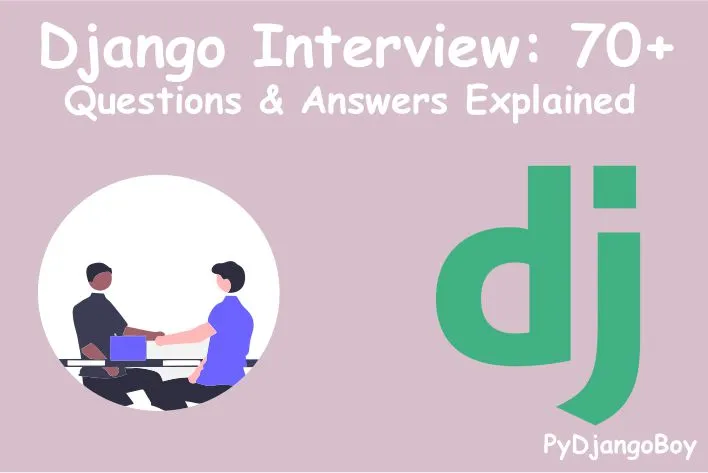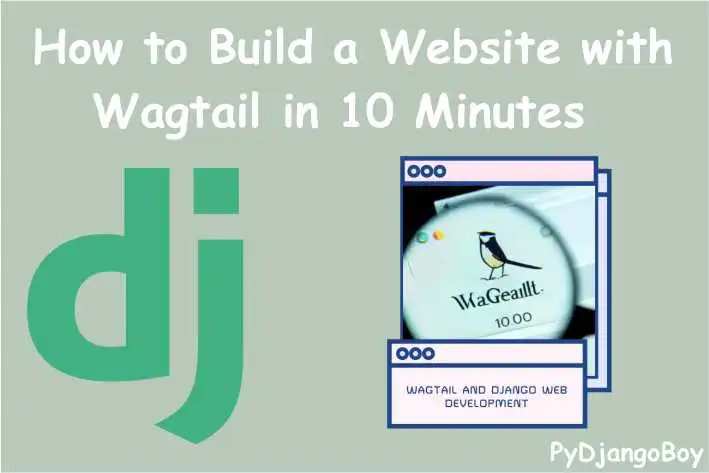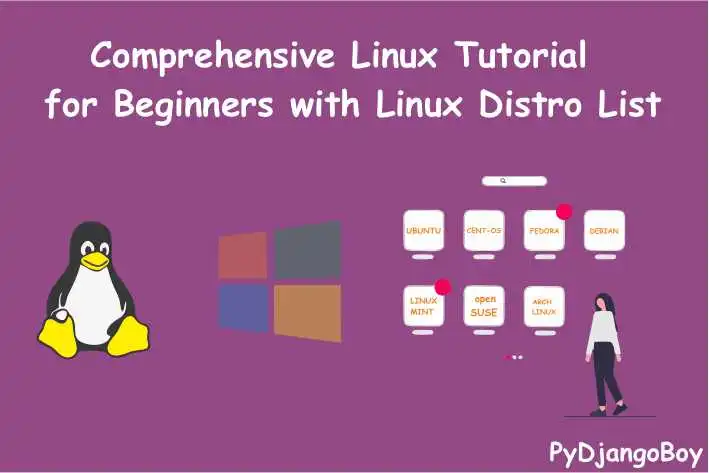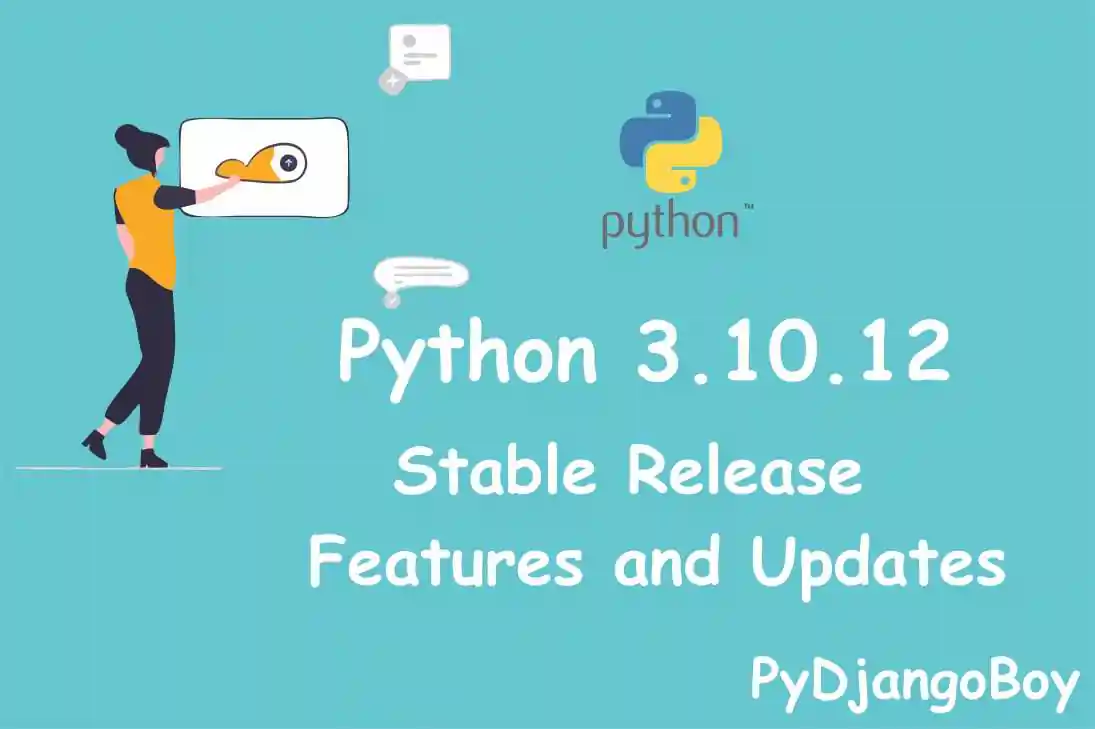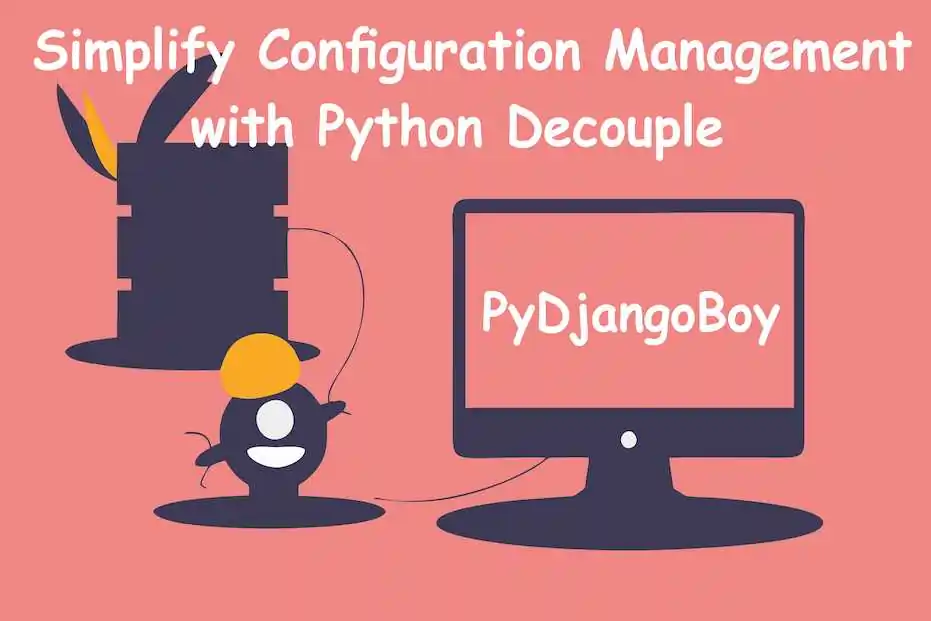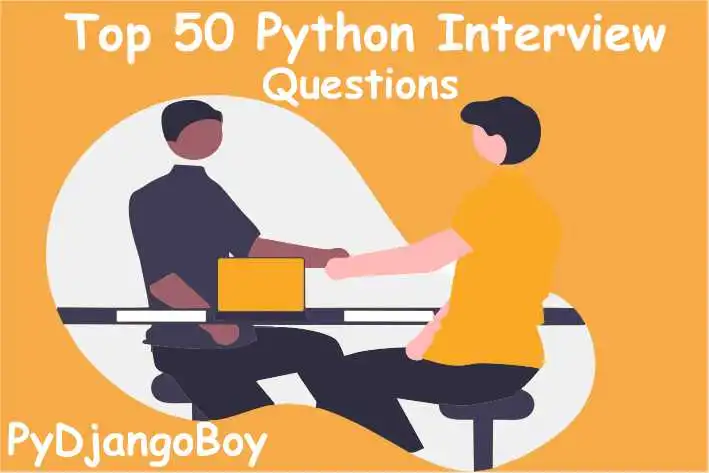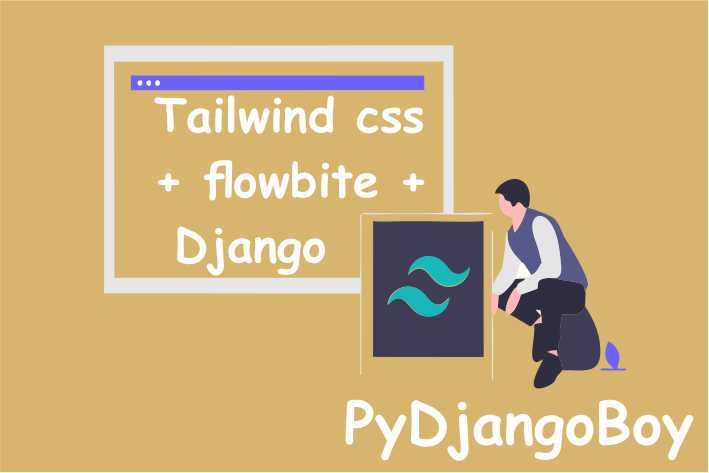The Beginner's Guide to Installing Jupyter Notebook
"Learn how to install and set up Jupyter Notebook for Python programming and data science. Step-by-step guide for beginners includes installation on Windows, Linux, and MacOS."

The Beginner's Guide to Installing Jupyter Notebook
Learn how to install and set up Jupyter Notebook for Python programming and data science. This step-by-step guide is designed for beginners and includes installation instructions for Windows, Linux, and MacOS.
Prerequisites
Before installing Jupyter Notebook, ensure that you have Python installed on your machine. If you do not have Python installed, please download and install it from the official Python website (https://www.python.org/).
Installation Steps
Open your terminal or command prompt.
Use the following command to install Jupyter Notebook using the pip package manager, which comes with Python:
pip install jupyterFor Windows:
pip install jupyterFor Linux:
pip3 install jupyterFor MacOS:
pip3 install jupyterThis command will install the latest version of Jupyter Notebook.
Once the installation is complete, launch Jupyter Notebook by running the following command in your terminal or command prompt:
jupyter notebookThis will open a new window in your default web browser with the Jupyter Notebook interface.
To create a new notebook, click on the "New" button and select "Python 3" from the dropdown menu.
This will open a new Python notebook in a new tab, where you can start writing and executing code in the cells of the notebook.

Installing Additional Packages
If you need to install additional packages commonly used for data science, you can use the pip package manager. Run the following command to install packages such as numpy, pandas, scikit-learn, matplotlib, and seaborn:
For Windows:
pip install numpy pandas scikit-learn matplotlib seabornFor Linux:
pip3 install numpy pandas scikit-learn matplotlib seabornFor MacOS:
pip3 install numpy pandas scikit-learn matplotlib seabornInstalling Jupyter Notebook Extensions
Jupyter Notebook allows you to install extensions that enhance its functionality. Here are five popular extensions along with their descriptions:
- toc: Adds a table of contents to your notebooks.
- spellchecker: Checks the spelling of your markdown cells.
- collapsible_headings: Allows you to collapse the headings in your notebook.
- autopep8: Automatically formats your code to follow the PEP 8 style guide.
- execute_time: Displays the execution time of your cells.
To install these extensions, you can use the jupyter package manager as follows:
jupyter nbextension install <extension_name>Here are the commands to install the five popular extensions mentioned above:
jupyter nbextension install toc
jupyter nbextension install spellchecker
jupyter nbextension install collapsible_headings
jupyter nbextension install autopep8
jupyter nbextension install execute_timeThese instructions apply to all operating systems (Windows, Linux, and MacOS).
Keyboard Shortcuts
Here are some useful keyboard shortcuts for working with Jupyter Notebook:
- Shift + Enter: Execute the current cell and move to the next cell.
- Ctrl + Enter: Execute the current cell.
- Alt + Enter: Execute the current cell and insert a new cell below.
- Ctrl + S: Save the notebook.
- Ctrl + Z: Undo the last cell action.
- Ctrl + Shift + Z: Redo the last cell action.
- Ctrl + Y: Redo the last cell action.
- Ctrl + A: Select all cells.
- Ctrl + Shift + -: Split the current cell at the cursor.
- Ctrl + Shift + P: Open the command palette.
These are just a few of the many keyboard shortcuts available in Jupyter Notebook. You can find a complete list of shortcuts by going to the "Help" menu and selecting "Keyboard Shortcuts".
Conclusion
Congratulations! You have successfully installed Jupyter Notebook on your system and learned about additional packages and extensions. Jupyter Notebook is a powerful tool for Python programming and data science, enabling you to write and execute code in an interactive environment. Explore its features, experiment with code, and enjoy your journey into the world of data analysis and machine learning.
Download Links and Reference Documentation:
- Python Official Website
- Jupyter Notebook
- Jupyter Notebook Extensions
- Jupyter Notebook Keyboard Shortcuts

DigitalOcean Sign Up : If you don't have a DigitalOcean account yet, you can sign up using the link below and receive $200 credit for 60 days to get started: Start your free trial with a $200 credit for 60 days link below: Get $200 free credit on DigitalOcean ( Note: This is a referral link, meaning both you and I will get credit.)
Latest From PyDjangoBoy
👩💻🔍 Explore Python, Django, Django-Rest, PySpark, web 🌐 & big data 📊. Enjoy coding! 🚀📚