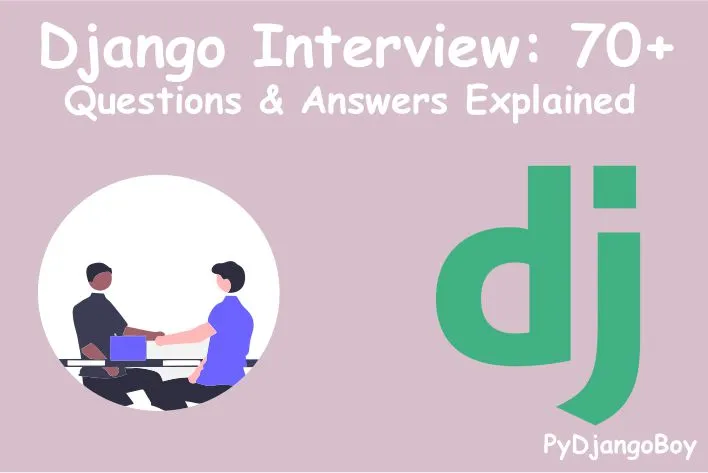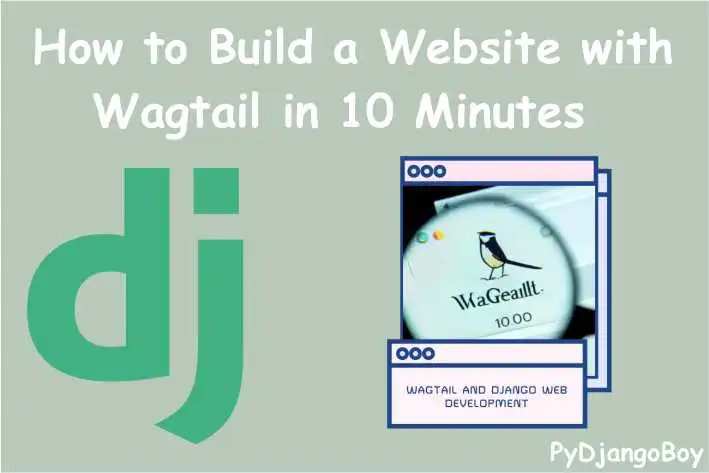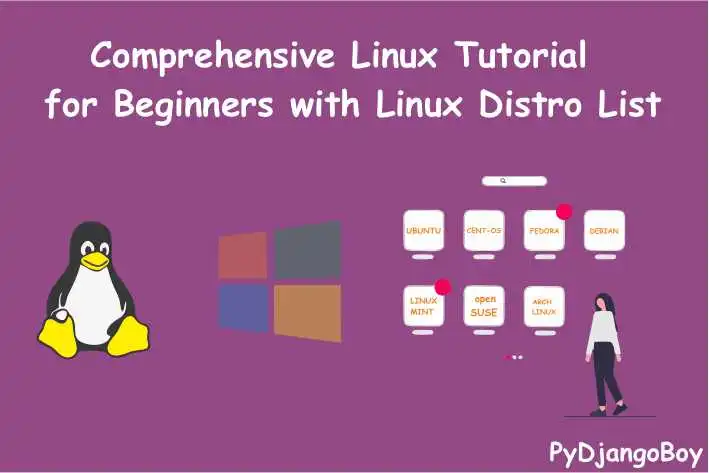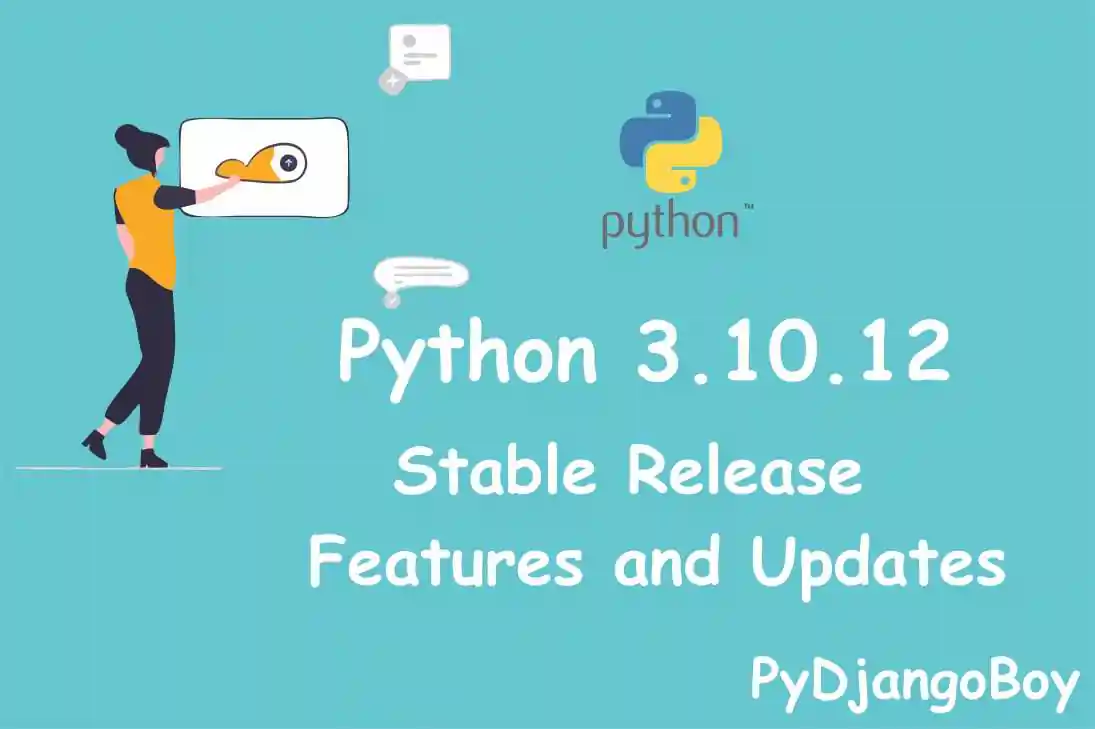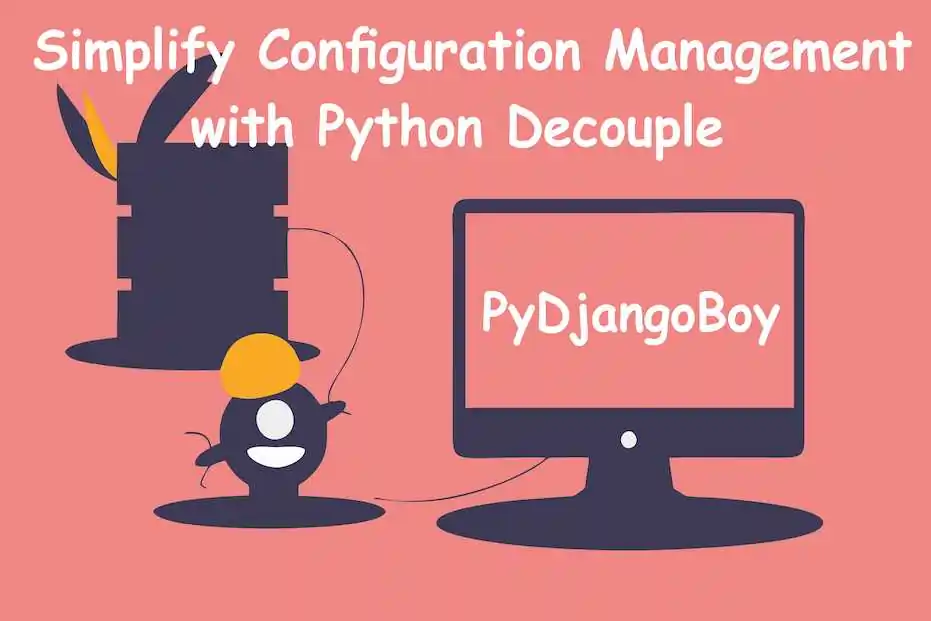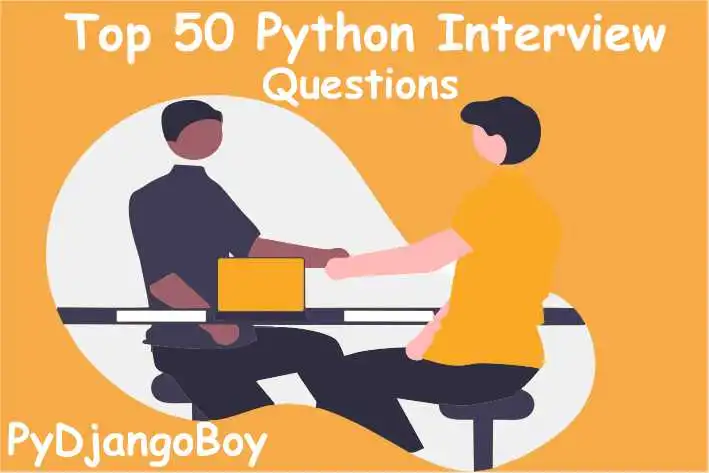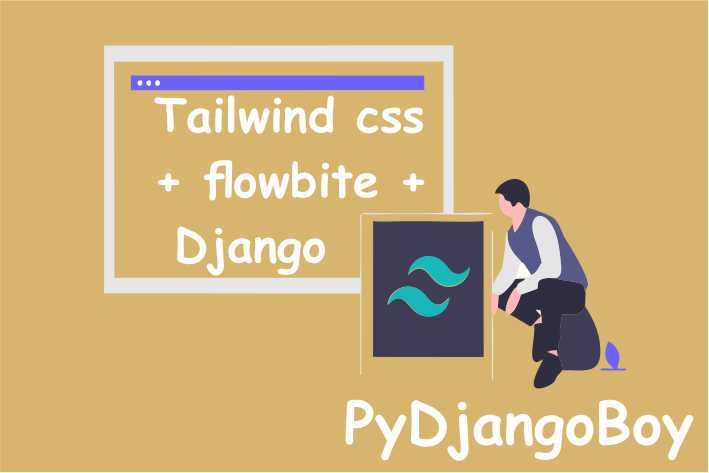How to Install Visual Studio Code on Windows, macOS, and Linux: A Step-by-Step Guide
"Learn how to easily install Visual Studio Code on your Windows, macOS, or Linux computer with this step-by-step guide."
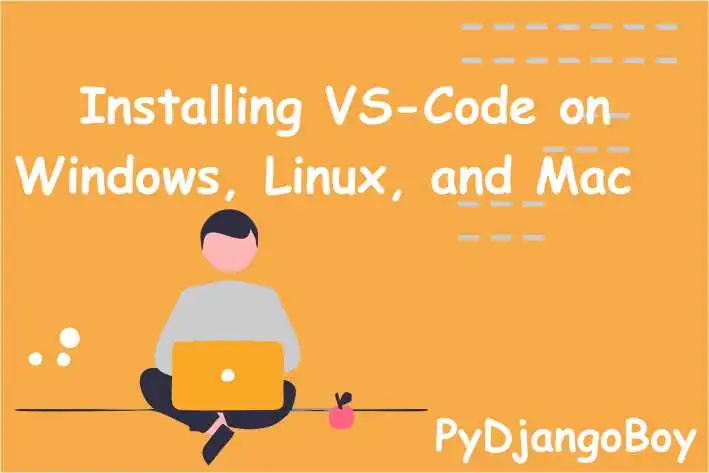
How to Install Visual Studio Code on Windows, macOS, and Linux: A Step-by-Step Guide
"Learn how to easily install Visual Studio Code on your Windows, macOS, or Linux computer with this step-by-step guide."
To install Visual Studio Code (VS Code) and set it up for Python programming, follow these steps:
Windows
- Go to the VS Code download page.
- Click the
Downloadbutton for the latest version of VS Code. - Run the installer by double-clicking the downloaded file.
- Follow the prompts to install VS Code.
That's it! VS Code should now be installed on your Windows machine. To launch the app, you can either:
- Go to the Start menu and search for "Visual Studio Code". Click the app to launch it.
- Use the Windows + R keyboard shortcut to open the Run dialog, type "code" and press Enter.
macOS
- Go to the VS Code download page.
- Click the
Downloadbutton for the latest version of VS Code. - Open the downloaded file. It should be called something like
VSCode-darwin-stable.zip. - Drag the
Visual Studio Code.appfile into theApplicationsfolder.
That's it! VS Code should now be installed on your Mac. To launch the app, you can either:
- Go to the
Applicationsfolder and double-click theVisual Studio Code.appfile. - Use Spotlight Search to search for "Visual Studio Code" and click the app to launch it.
Linux:
- Go to the VS Code download page.
- Under the
Linux Binariessection, choose the distribution you use (Debian, Fedora, or Ubuntu). - Follow the instructions to download and install VS Code.
Here are the detailed instructions for each distribution:
Debian
- Download the .deb file from the VS Code download page.
- Open a terminal and navigate to the directory where you downloaded the .deb file.
- Run the following command:
sudo dpkg -i <file>.deb - If you get any dependency errors, run the following command to install them:
sudo apt-get install -f
Fedora
- Download the .rpm file from the VS Code download page.
- Open a terminal and navigate to the directory where you downloaded the .rpm file.
- Run the following command:
sudo dnf install <file>.rpm
Ubuntu
- Download the .deb file from the VS Code download page.
- Open a terminal and navigate to the directory where you downloaded the .deb file.
- Run the following command:
sudo dpkg -i <file>.deb - If you get any dependency errors, run the following command to install them:
sudo apt-get install -f
Once VS Code is installed, you can set it up for Python programming by installing the following extensions:
- Python: Provides linting, debugging, and IntelliSense for Python.
- Pylance: A fast, feature-rich language support extension for Python.
- Python Extension Pack: A bundle of extensions that includes the above two extensions as well as some additional ones.
- Code Runner: Allows you to run code snippets or files with a single click.
- Django Template: Provides syntax highlighting and snippets for Django templates.
Here are ten settings that you might consider configuring in Visual Studio Code when working with Python and Django:
Python interpreter: You'll need to specify the path to the Python interpreter that you want to use for your project. You can do this in the settings file by setting the
python.pythonPathproperty.Django extension: The Django extension for Visual Studio Code provides several features, including snippets, linting, and debugging support. You can install it from the Visual Studio Code marketplace.
Code completion: Enabling code completion can make it easier to write your code by suggesting completions as you type. You can enable code completion in the settings file by setting the
editor.suggestOnTriggerCharactersproperty totrue.Linting: Linting checks your code for potential errors and warns you about them. You can enable linting in the settings file by setting the
python.linting.enabledproperty totrue.Formatting: Code formatting can help to keep your code looking consistent and easy to read. You can enable formatting in the settings file by setting the
editor.formatOnSaveproperty totrue.Debugging: Debugging allows you to step through your code, inspect variables, and find and fix errors. You can set up debugging in Visual Studio Code by installing the Python extension and creating a launch configuration.
Keyboard shortcuts: Customizing keyboard shortcuts can make it easier and faster to use Visual Studio Code. You can customize them in the settings file by setting the
keybindingsproperty.Color scheme: Changing the color scheme can affect the readability and appearance of your code. You can choose a color scheme in the settings file by setting the
workbench.colorThemeproperty.Font: You can change the font used in the editor by setting the
editor.fontFamilyproperty in the settings file.Line length: You can set the maximum line length that Visual Studio Code will use to wrap lines by setting the
editor.wordWrapColumnproperty in the settings file.
Here are some common keyboard shortcuts for Visual Studio Code that are available on different operating systems:
Ctrl + C: Copy the selected text or object.
Ctrl + X: Cut the selected text or object.
Ctrl + V: Paste the selected text or object.
Ctrl + Z: Undo the last action.
Ctrl + Y: Redo the last action.
Ctrl + F: Find text within the current file.
Ctrl + G: Go to a specific line within the current file.
Ctrl + N: Open a new file.
Ctrl + S: Save the current file.
Ctrl + Shift + S: Save the current file with a new name.
Note: On macOS, you can use the Command key instead of Ctrl. For example, to copy the selected text or object, you would use Command + C.
You can also customize keyboard shortcuts in Visual Studio Code by going to File > Preferences > Keyboard Shortcuts. From there, you can search for specific commands and assign new keyboard shortcuts to them.
I hope that helps! Let me know if you have any questions.
Happy Learning with PyDjangoBoy Blog

DigitalOcean Sign Up : If you don't have a DigitalOcean account yet, you can sign up using the link below and receive $200 credit for 60 days to get started: Start your free trial with a $200 credit for 60 days link below: Get $200 free credit on DigitalOcean ( Note: This is a referral link, meaning both you and I will get credit.)
Latest From PyDjangoBoy
👩💻🔍 Explore Python, Django, Django-Rest, PySpark, web 🌐 & big data 📊. Enjoy coding! 🚀📚