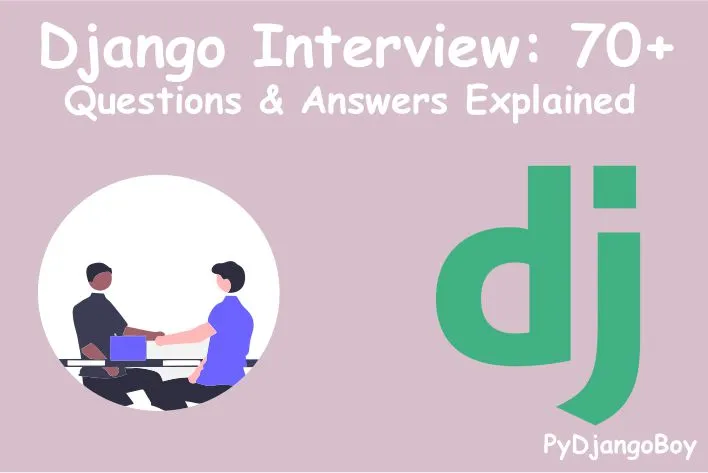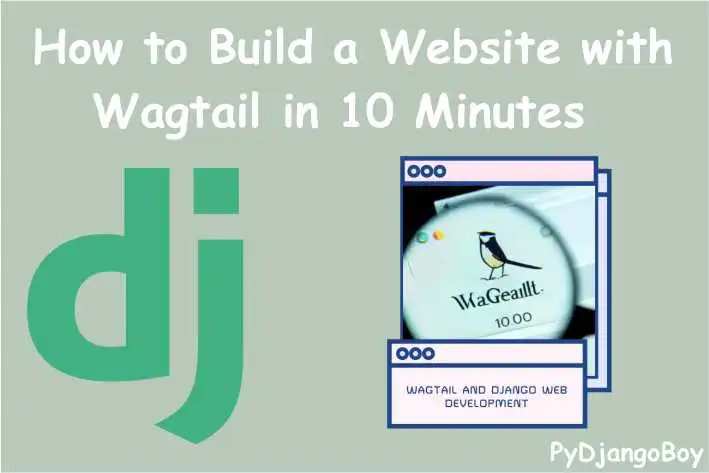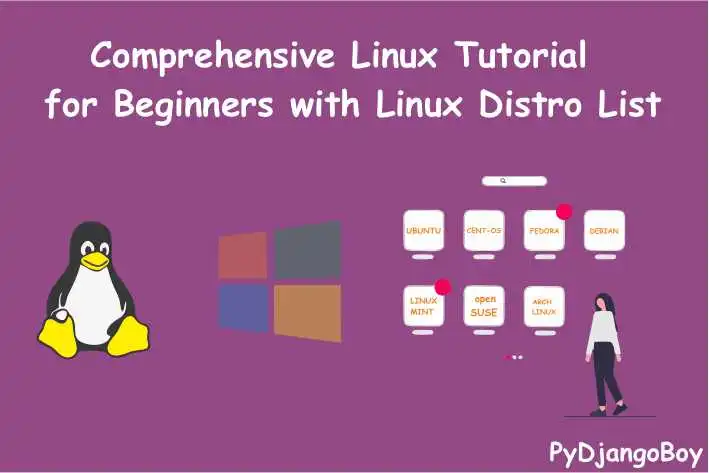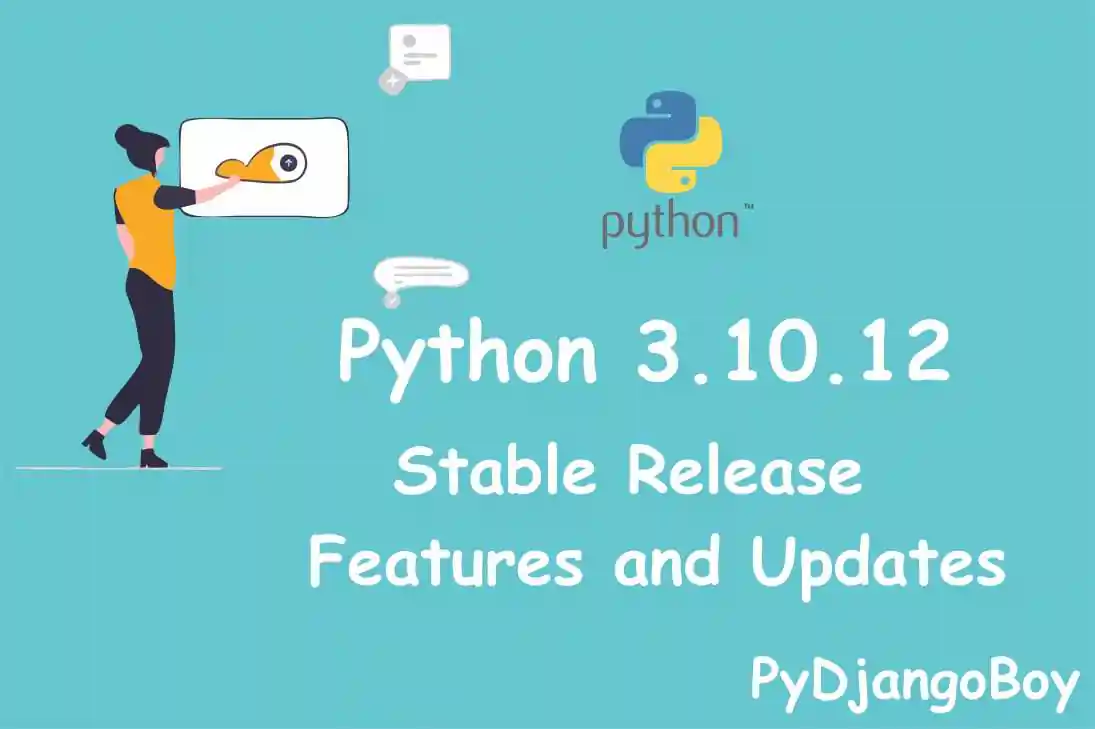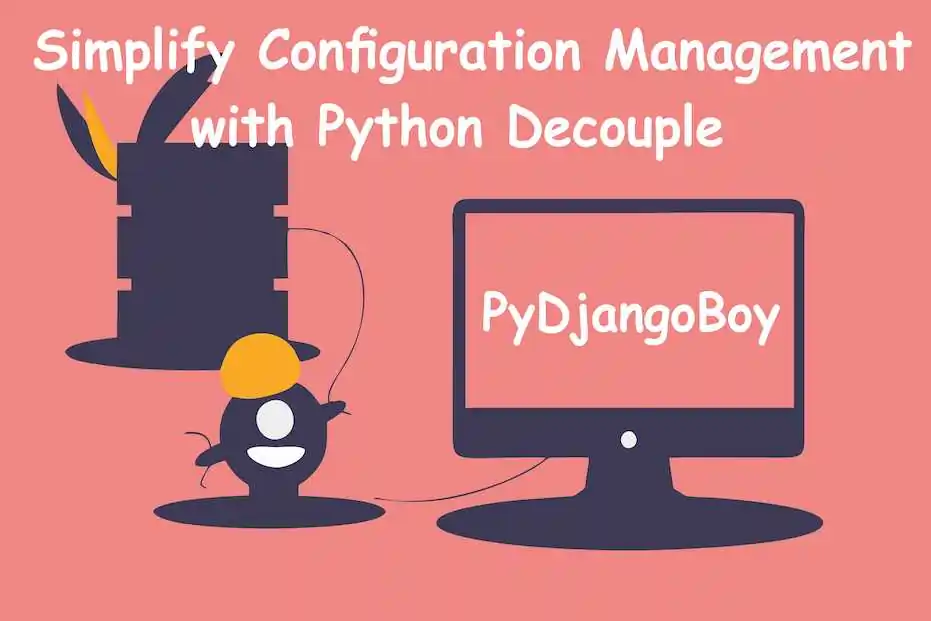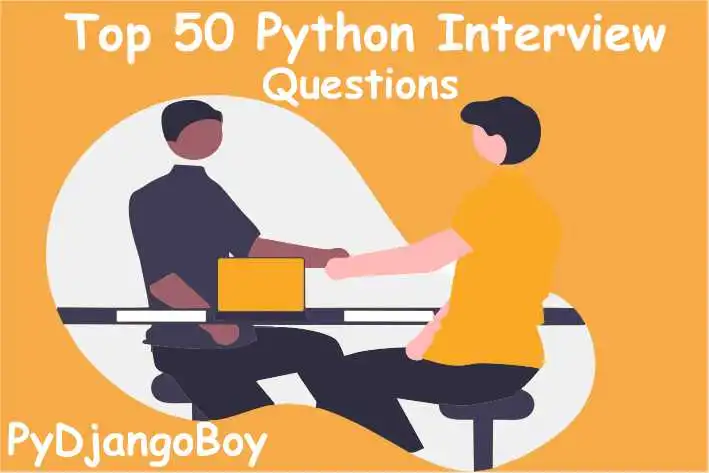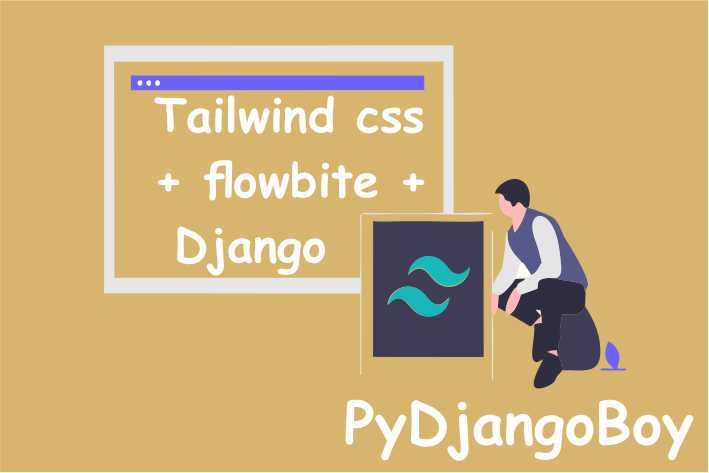Django installation made easy: A guide for Windows, Mac, and Linux users
Installing Django on different operating systems is similar, but there are a few differences to keep in mind. Here's a step-by-step guide to installing Django on three popular operating systems:

Django installation made easy: A guide for Windows, Mac, and Linux users
Django is a popular web framework for Python that is designed to be fast, secure, and scalable. It is a good choice for beginners because it provides a lot of built-in features and functionality that make it easy to get started with web development. Some of the benefits of using Django for beginners include:
- Django has a simple and intuitive design that makes it easy to learn and use.
- It comes with a lot of useful built-in features, such as a user authentication system, an object-relational mapper (ORM), and a template system.
- Django has a large and active community, which means that there are many resources available for learning and getting help with Django, such as online tutorials, forums, and documentation.
- Django is used by many high-profile websites and companies, which means that learning Django can be a good investment in terms of your future career prospects.
- Django is easy to learn and use. It has a simple, intuitive design that makes it easy for beginners to get up and running quickly.
- Django comes with a lot of built-in features that are useful for building a blog, such as a user authentication system, an ORM for working with database data, and a template system for separating presentation from logic.
- Django has a large and active community, which means that there are many resources available for learning and getting help with Django. This can be especially useful for beginners who are just starting out with web development.
- Django is a powerful and flexible web framework that is well-suited for building a wide range of web applications, including blogs. This means that you can use it to build a blog that is tailored to your specific needs and requirements.
Overall, Django is a great choice for beginners looking to build a blog because it provides a lot of useful features and functionality out of the box, and has a friendly and supportive community.
Installations:
Installing Django on different operating systems is similar, but there are a few differences to keep in mind. Here's a step-by-step guide to installing Django on three popular operating systems:
Prerequisites
Before you start, you'll need to have the following software installed on your computer:
- Python 3: Any version of Python 3 should work. You can check if you have Python 3 installed by running the command
python3 --versionin a terminal. - A text editor: You can use any text editor that you like. Some popular options include Atom, Sublime Text, and Visual Studio Code.
Installing Django
Once you have Python 3 and a text editor installed, you can proceed with installing Django. Here are the steps for each operating system:
Windows
Open a terminal window by pressing the
Windowskey and theRkey, typingcmd, and pressingEnter.In the terminal window, run the following command to install Django:
python3 -m pip install Django- You can verify that Django was installed correctly by running the following command:
python3 -m django --versionMac
Open a terminal window by pressing
Command+Spaceand typingterminalin the search bar.In the terminal window, run the following command to install Django:
python3 -m pip install Django- You can verify that Django was installed correctly by running the following command:
python3 -m django --versionLinux
Open a terminal window by pressing
Ctrl+Alt+T.In the terminal window, run the following command to install Django:
python3 -m pip install Django- You can verify that Django was installed correctly by running the following command:
python3 -m django --versionOnce you have Django installed, you can create a new project by running the following command:
Example :
Step 1: Create a new Django project
To create a new Django project, open a terminal or command prompt and navigate to the directory where you want to store your project. Then, run the following command:
django-admin startproject myprojectReplace "myproject" with the desired name for your project. This will create a new directory with the same name as your project, and it will contain the basic files and directories needed for a Django project.
Step 2: Run the development server
Navigate to the directory for your new project and start the development server by running the following command:
python manage.py runserverThis will start the development server at http://127.0.0.1:8000/. You can access the Django admin site at http://127.0.0.1:8000/admin/.
Step 3: Create a Django app
A Django project can contain one or more apps, each of which represents a specific feature or functionality. To create a new app, run the following command:
python manage.py startapp myappReplace "myapp" with the desired name for your app. This will create a new directory with the same name as your app, and it will contain the basic files and directories needed for a Django app.
Step 4: Write your first view
A view is a Python function that takes a web request and returns a web response. To create your first view, open the file "myapp/views.py" and add the following code:
from django.http import HttpResponse
def hello(request):
return HttpResponse("Hello, world!")Step 5: Create a URL pattern
To create a URL pattern for your view, open the file "myapp/urls.py" and add the following code:
from django.urls import path
from . import views
urlpatterns = [
path('hello/', views.hello, name='hello'),
]Step 6: Include the URL patterns of your app in the project's URLconf
To include the URL patterns of your app in the project's URLconf, open the file "myproject/urls.py" and add the following code:
from django.contrib import admin
from django.urls import include, path
urlpatterns = [
path('myapp/', include('myapp.urls')),
path('admin/', admin.site.urls),
]Step 7: Run the development server and test your view
Start the development server again by running the following command
python manage.py runserverDjango is a powerful web framework for Python that makes it easy to build web applications quickly. One way to test your Django project is to run the development server and view it in a web browser. Here's a step-by-step guide to testing your Django project in a web browser:
Step 8: Start the development server
To start the development server, open a terminal or command prompt and navigate to the directory of your Django project. Then, run the following command:
python manage.py runserverThis will start the development server at http://127.0.0.1:8000/. You can access the Django admin site at http://127.0.0.1:8000/admin/.
Step 9: Open a web browser
To view your Django project in a web browser, open a web browser and enter the URL of the development server. You should see the Django welcome page.
Step 10: Test your views and URL patterns
If you have created any views or URL patterns in your Django project, you can access them by appending the URL pattern to the URL of the development server. For example, if you have a view with the URL pattern "http://127.0.0.1:8000/hello/", you can access it by entering that URL in your web browser.
Step 11: Make changes and test again
As you make changes to your Django project, you can stop and start the development server to see the changes in your web browser. For example, if you modify a view and want to test the changes, you can stop the development server, start it again, and refresh the page in your web browser to see the changes.
Extra Stuff - Django Basic Commands :
Here is a step-by-step guide to some of the most common Django management commands for beginners:
- Creating a new Django project: To create a new Django project, navigate to the directory where you want to store your project and run the following command:
django-admin startproject myproject- Creating a new Django app: Once you have created a new Django project, you can create a new app within that project by running the following command:
python manage.py startapp myapp- Migrating the database: After you have created your models, you will need to apply those changes to the database by running the following command:
python manage.py makemigrations
python manage.py migrate- Creating a superuser: To create a new superuser account, which will allow you to access the Django admin site, run the following command:
python manage.py createsuperuser- Running the development server: To start the Django development server, run the following command:
python manage.py runserver- Collecting static files: If you are using Django's static file handling and you have added new static files to your project, you will need to run the following command to collect those files into a single location:
python manage.py collectstaticNote: The development server is intended for development and testing purposes only, and it should not be used in a production environment. To deploy a Django project in a production environment, you will need to use a web server such as Apache or Nginx.

DigitalOcean Sign Up : If you don't have a DigitalOcean account yet, you can sign up using the link below and receive $200 credit for 60 days to get started: Start your free trial with a $200 credit for 60 days link below: Get $200 free credit on DigitalOcean ( Note: This is a referral link, meaning both you and I will get credit.)
Latest From PyDjangoBoy
👩💻🔍 Explore Python, Django, Django-Rest, PySpark, web 🌐 & big data 📊. Enjoy coding! 🚀📚